Beware the OWC Thunderbay8 DAS storage unit
Even expensive storage options are a pain for video editors.
As cameras starting shooting in 8k, 12k, 17k, uncompressed RAW, the need for storage increases exponentially. The quicker you buy a storage unit, the faster you stop the bleeding of buying boxes of Samsung T7s or Lacie drives. You could just delete footage when you’re done with it as I have, but from my personal experience, I would say there are times when you will regret it if not only for emotionally attachment. Enter the Thunderbay 8, a direct-attached storage (DAS) unit capable of holding 8 drives with supposedly superior video editing performance compared to the typical NAS alternative. Storing and editing off this storage unit should be the primary reason you choose a DAS over NAS, especially when the prices are comparable in 2024. It’s very important to keep this in mind to understand the conclusion of this review.
Features
Fan, thunderbolt ports, power switch and power cable port.
Key to lock drive access. Take it out to reduce rattling noise.
The build quality is aluminum, sturdy and unbearably heavy. I would compare the weight to two or three bowling balls at 16lbs or 7.3kg. There is a key that prevents someone from easily stealing your drives and two fast thunderbolt 3 ports. The unit comes with a cable, but it is quite short and realistically won’t reach your computer unless it is nearby on your workstation, which I wouldn’t suggest because of how big and loud it is. The quality and length of cable is relevant for speed as you can see from my test with notably lower write speed with a longer cable. These results may vary depending on your version and will also slow down as storage fills up. With regards to transferring footage, it is reasonably fast but can be gated by the ports on your device. If you have an M1 mac, which doesn’t have the fastest thunderbolt port speeds, then the extra speed may not be able to be utilized. Still, I found the transfer time to be acceptable. For large transfers 500GB+ you will often have to wait a while for basic speeds so prepare in advance or you can be waiting over an hour.
Factory thunderbolt cable speeds
Longer third party cable speeds
Setup
The Thunderbay8 doesn’t come with hard drives, which have to be bought separately. I bought 8x 16T Ironwolf Pro drives for a total of 128T, which are supposedly quieter and better performing for home use. The other popular enterprise EXOS are more reliable but supposedly noisier, but I would say price is probably the main consideration since you need to buy 8 drives. EXOS should generally be cheaper but I was able to find cheaper Ironwolf Pros. It’s quite simple to install, you simply put a drive into a tray of the Thunderbay, twist some screws in and slide it back in.
8 trays for 8 drives. Simple assembly.
16TB IronWolf Pro. You will need 8 of these for a RAID setup.
The only challenging part of setup is software and RAID setup. If you are on Mac, OWC has a video guide on how to navigate the security settings to allow the storage device to work as one usable drive on your computer. Disk failure is a real risk for your data and selecting the correct raid format will affect performance. RAID 5 is common and the structure I used so that even if a disk completely fails, data is still fine. This is accomplished by dispersing data over all 8 drives, and also reduces the total storage from 128T to 112T. It’s more secure but takes up more space and can be slower/louder than the other configurations. When you are finished setting up you have the option to verify your drives and check for disk health. As I have 8 large capacity drives, this took a long time, about 5 days. I would say this step isn’t truly necessary but if you don’t trust the source of your drives then I would say it’s worth considering if you want to put your mind at ease. If there are any potential risks, the SoftRAID app for Mac (not hardware, but rather software with an unnecessary subscription option) will alert you so you can replace the drive. After the RAID is set up, you can access the DAS like any SSD or flash drive by plugging it into your device, just make sure you fully eject before pulling out the cable. Disks have the highest likelihood to fail when spinning up, but I think it’s a non-factor if you’re worried about disconnecting the Thunderbay when not in use.
SoftRAID app constantly in the background. No real issues yet.
Verifying times will seemingly go up over time and then back down. Depends on how much total storage.
Workflow
The SoftRAID app is open 24/7. I would say it has been mostly reliable so far, there’s only been one time where it hasn’t mounted properly but no data loss. Mounting takes about 15 seconds to be usable and about 10 seconds to unmount. But what’s infuriating is the speed. Transfer, write and read speed is fast, but searching for data is slow. This likely depends on which RAID configuration you choose, but you can tangibly feel the struggle of the Thunderbay seeking the files. When scrubbing through your timeline of clips, it can take up to 8 seconds for the file to be found before being played normally. It plays fine despite the alarming noises of the disks spinning up and clunking about, but what’s frustrating is that the disks stop spinning after about 2 minutes. This means that if you answer a message or decide to pause and listen to a song or watch a youtube video, the disks fall asleep and your timeline is frozen. You’ll have to wait 15 seconds for them to spin up again before working. This stuttering is also largely due to the drives and RAID, but it’s still the only realistic option as you’d otherwise have to spend tens of thousands of dollars for SSDs of the same storage capacity if you wanted better and quieter performance. The answer is to download an app like Amphetamine, which will keep your drives running by constantly writing bits of data.
The Thunderbay is pretty quiet when idle, but when accessing files and working it starts to make considerably more noise. This might be overlooked by many users, but a lot of the noise comes from vibrations so you ideally don’t want to put the Thunderbay on wood or on top of your workstation, which will acoustically boost its volume. I would even suggest placing it on top of a foam or soundproof pad to reduce sound even further. It’s not exactly loud, it’s just inconsistent in its rattling. This is particularly distracting when scrubbing your timeline, but is fine when color-grading a still frame. So editing is where you will be most disturbed by the noises. I would describe the sound as an obnoxious rice cooker or metallic popcorn machine. It really is unbearable at times, making it even difficult to hear audio but possible for some people to get used to. Just don’t plan on recording any Davinci tutorials with this in the same room.
Conclusion
Loud and stuttering. It is unconscionable that after just 2 minutes you need a third party app to keep it from falling asleep. Unless you spend absurd money for SSDs instead of hard drives, you will have the same problems as me. For those thinking you can dump your camera footage and edit off it conveniently like an SSD, please beware. The noise might get a pass for some, but it still stutters too much when finding clips while editing, slowing down your workflow by half. I would say Amphetamine is absolutely required for this product. It takes a period of time before working efficiently, but some may not like that it writes data in order to stay awake. You may just end up editing your timeline off of SSDs and dump everything to the Thunderbay only once you are done with your project. This is disappointing when the Thunderbay markets itself toward video editors, when it is apparently not optimal for editing off of without workarounds. The read and write speed are good, albeit somewhat misleading because of searching. This makes the product designed for long-term storage, but then why not just use a NAS and have the option of wireless connection? I have edited entire projects off of the Thunderbay with all their problems and stuttering, you can get used to it, but be prepared for a world of frustration. Unfortunately, there’s still no ideal solution for video editors that need terabytes of storage. And the worst part about it is you have to pay a ton of money for less than ideal results. A necessary expensive purchase that will likely leave you unsatisfied.




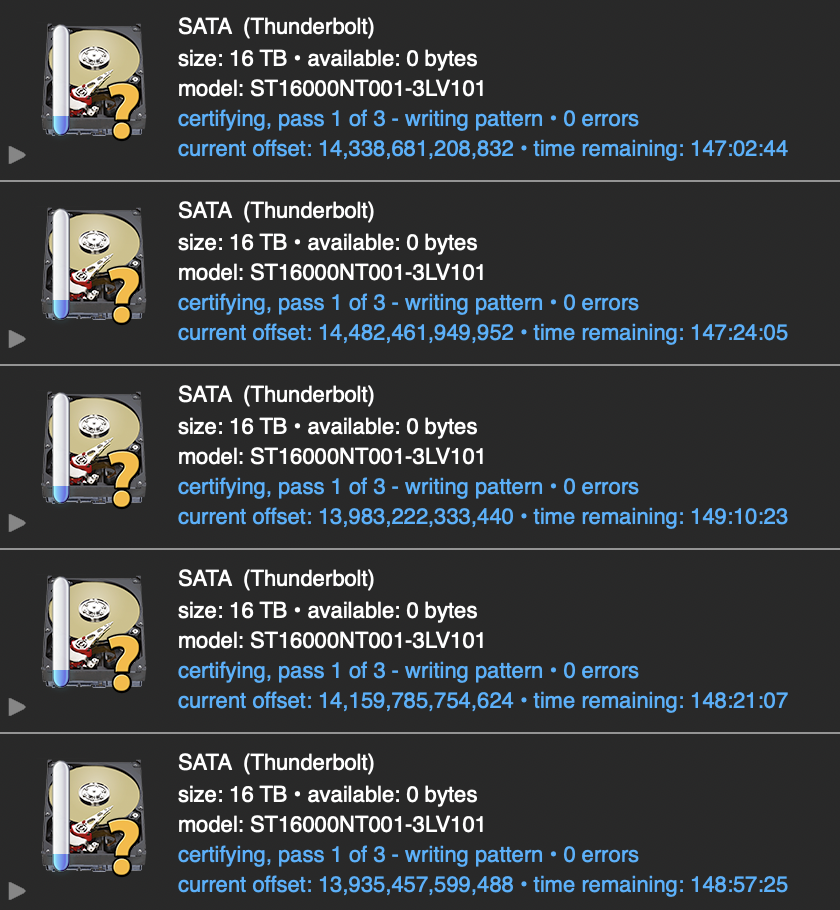















1 stop away from greatness.